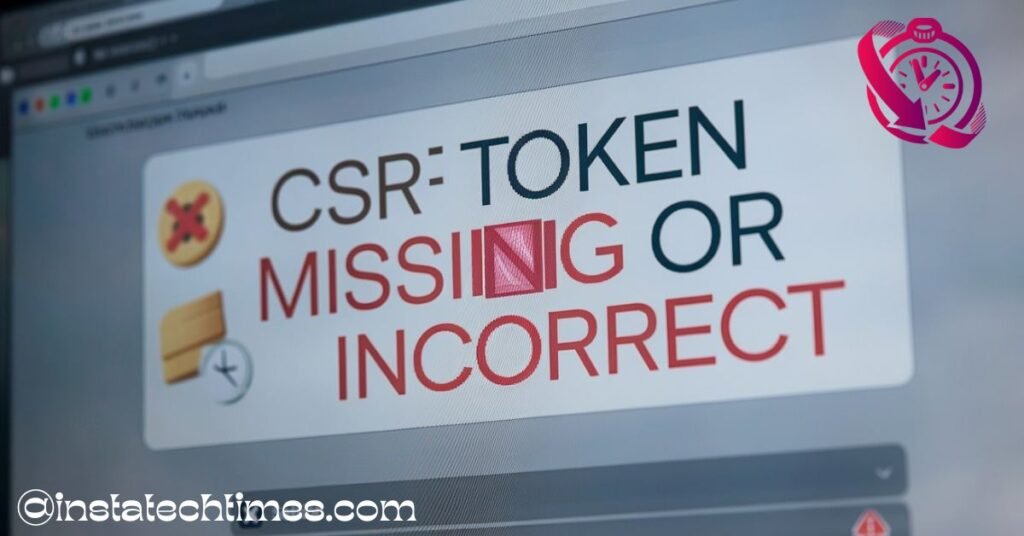
The “CSRF Token Missing or Incorrect” error happens when a website can’t confirm your request due to a missing, expired, or invalid CSRF token. This usually occurs because of session timeouts, blocked cookies, or incorrect form settings. To fix it, try clearing cookies, refreshing the page, or making sure cookies are enabled in your browser.
In this article, we’ll discuss the “CSRF Token Missing or Incorrect” error—what it means, why it happens, and how to fix it easily.
What does “CSRF Token Missing or Incorrect” mean?
The “CSRF Token Missing or Incorrect” error happens when a website tries to check a request, but the security token (CSRF token) is either missing or doesn’t match what the server expects.
What is a CSRF Token?
A CSRF (Cross-Site Request Forgery) token is a security feature used by websites to make sure that every action a user takes is actually done by them and not by a hacker. Think of it like a secret code that the website and your browser share to confirm that requests are legitimate.
Why Does This Error Happen?
There are a few common reasons:
- Expired Token – If you have been inactive for too long, the token may expire, and the website will reject your request.
- Missing Token – Sometimes, the website does not create the token properly, or your browser fails to send it.
- Incorrect Token – If the token sent with your request does not match what the website expects, the request is blocked. This can happen due to caching issues, browser settings, or security plugins.
How to Fix It?
Here are a few simple ways to solve this issue:
- Refresh the page – Sometimes, reloading the page will generate a new token and fix the issue.
- Clear browser cookies – Old cookies can cause conflicts, so deleting them may help.
- Try a different browser or use incognito mode – This can help check if the issue is related to your current browser settings.
- Turn off browser extensions (like ad blockers) – Some extensions interfere with how security tokens work.
- Check your internet connection – A weak or unstable connection can sometimes cause this problem.
This error is a security feature that websites use to protect users. It is usually easy to fix by following these steps.
Why am I seeing the “CSRF Token Missing or Incorrect” error?

The “CSRF Token Missing or Incorrect” error happens when a website fails to verify your request due to an expired, missing, or incorrect CSRF token. This can occur if the token expires, isn’t included in the request, or is blocked by browser settings, ad blockers, or cookies being disabled.
Network issues or cross-domain requests can also cause this error. To fix it, try clearing your browser’s cache, checking the site’s setup, and enabling cookies. CSRF tokens are a security measure to prevent unauthorized actions, so ensuring they work properly keeps your online activity safe.
How can I fix “CSRF Token Missing or Incorrect” error on Instagram?
If you’re getting the “CSRF Token Missing or Incorrect” error while trying to log into Instagram, it usually means Instagram is having trouble verifying your session. This can happen for a few reasons, but don’t worry—it’s usually an easy fix.
How to Fix It:
Refresh the Page:
Sometimes, it’s just a temporary glitch. Try refreshing the page and logging in again.
Open Instagram in Private/Incognito Mode:
Your browser might be storing old data that’s causing the issue. Open a private (incognito) window and try logging in from there.
Clear Cookies and Cache:
Over time, your browser stores bits of data that can sometimes interfere with login requests. Clearing cookies and cached files can help.
- In your browser settings, find the option to clear browsing data and make sure you select cookies and cached files before deleting.
Try a Different Browser:
If you’re using Chrome and getting the error, switch to Firefox, Edge, or Safari. Sometimes, a different browser does the trick.
Disable Browser Extensions:(Especially Ad Blockers & Privacy Tools)
Some extensions, like ad blockers or privacy-focused tools, can block Instagram’s security features. Try turning them off and see if that helps.
Check Your Internet Connection:
A slow or unstable connection can cause login issues. If you’re on Wi-Fi, switch to mobile data, or restart your router.
Update the Instagram App: (For Mobile Users)
If you’re using Instagram on your phone, check if you have the latest version of the app.
- Go to the App Store (iPhone) or Google Play Store (Android) → Search for Instagram → Tap Update if there’s a new version available.
Turn Off VPN or Proxy:
If you’re using a VPN or proxy, it might be interfering with Instagram’s security settings. Try disabling it and then log in again.
Log Out and Log Back In:
If you’re already logged in but getting the error, log out and sign back in to refresh your session.
Restart Your Device:
A simple restart can fix small technical issues. Try restarting your phone or computer and then logging in again.
If none of these fixes work, Instagram might be facing temporary issues. In that case, just wait a bit and try again later.
Is clearing cookies a solution for the “CSRF Token Missing or Incorrect” error?
Let’s break down why clearing cookies can help with the “CSRF Token Missing or Incorrect” error in simpler terms:
Why Clearing Cookies Helps?
Imagine you have a special ticket that lets you do things on a website. This ticket is like a CSRF token, and it’s stored in cookies. If this ticket gets old or corrupted, you might see an error saying it’s missing or incorrect. Clearing cookies is like cleaning out old tickets so you can get a new one that works.
How Clearing Cookies Works?
- Expired or Corrupted Tokens: Cookies can store outdated or corrupted CSRF tokens. Clearing cookies removes these old tokens, allowing your browser to generate new ones.
- Browser Issues: Sometimes, browser settings or extensions can interfere with cookie management. Clearing cookies can reset these issues.
How to Clear Cookies?
Here’s how you can clear cookies in different browsers:
Google Chrome:
- Open Chrome settings.
- Go to the “Privacy and Security” section.
- Click on “Clear browsing data.”
- Select “Cookies and other site data” and clear them.
Mozilla Firefox:
- Open Firefox settings.
- Go to the “Privacy & Security” section.
- Click on “Cookies and Site Data” and then “Clear Data.”
- Select “Cookies and Site Data” to clear.
Apple Safari:
- Open Safari preferences.
- Go to the Privacy tab.
- Click on “Manage Website Data” and remove relevant entries.
More Things to Try:
- Disable Extensions: If clearing cookies doesn’t work, try disabling ad-blocking or script-blocking extensions. These can sometimes interfere with cookie management.
- Use Incognito Mode: Sometimes, using incognito mode can bypass issues related to stored cookies and extensions.
By clearing cookies, you can resolve many “CSRF Token Missing or Incorrect” errors, especially those caused by expired or corrupted tokens. It’s like getting a fresh start with a new ticket that works properly!
Does an expired session cause the “CSRF Token Missing or Incorrect” error?
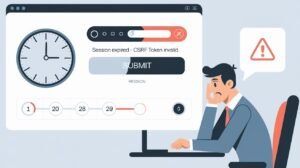
Let’s talk about how an expired session can cause the “CSRF Token Missing or Incorrect” error in simple terms:
What Happens When a Session Expires?
Imagine you’re working on a website, and you take a long break. When you come back, your session might have expired. This means the special ticket (CSRF token) that lets you do things on the website is no longer valid.
Why Does This Cause Errors?
- Old Ticket: When your session expires, the CSRF token becomes old and doesn’t work anymore. If you try to do something on the website with this old token, you’ll get an error saying it’s missing or incorrect.
- Session Timeout: Sessions have a time limit. If you don’t use the website for a while, your session will expire, and so will your CSRF token.
How to Fix This Issue
- Stay Active: Try to stay active on the website to keep your session alive.
- Refresh the Page: If you see this error, try refreshing the page. This can help generate a new session and a new CSRF token.
- Clear Cookies: Sometimes, clearing cookies and then refreshing the page can help get a fresh start with a new token.
By understanding how sessions work, you can avoid these errors and have a smoother experience online!
How do I permanently fix the “CSRF Token Missing or Incorrect” error?
Here’s how to fix the “CSRF Token Missing or Incorrect” error in simple terms:
- Make Sure Tokens Work: Ensure that special tickets (CSRF tokens) are created correctly and included in all forms.
- Keep Tokens Fresh: Extend how long sessions last or refresh tokens regularly so they don’t expire too quickly.
- Fix Browser Problems: Clear cookies, allow cookies, and turn off ad blockers if they’re causing issues.
- Use Tokens in AJAX Requests: Include these tickets in requests sent by JavaScript.
- Check Server Settings: Make sure the server is set up to handle these tokens correctly.
- Test and Check: Look at logs to see if tokens are mismatched and test on different browsers.
By doing these steps, you can fix the error and make your website work smoothly!
Can ad blockers or browser extensions trigger a CSRF token error?
Let’s talk about how ad blockers or browser extensions can cause “CSRF Token Missing or Incorrect” errors in simple terms:
Why Ad Blockers Cause Issues?
Imagine you’re using a website, and it needs a special ticket (CSRF token) to make sure you’re the one doing things on the site. Ad blockers or script blockers can get in the way of this process:
- Blocking Cookies: These helpers can stop cookies from working. Since CSRF tokens are stored in cookies, blocking them can cause errors because the browser can’t check the token.
- Stopping Scripts: Some extensions might block scripts that are needed to make or check CSRF tokens, leading to errors.
How to Fix This Issue?
Here are some easy steps to fix the problem:
- Turn Off Helpers Temporarily: Try turning off ad blockers or script blockers to see if they’re causing the issue. This will help you figure out if the problem is related to these helpers.
- Add the Website to a Safe List: Put the website on the whitelist in your ad blocker. This will let cookies and scripts work for that site, so they won’t interfere with CSRF tokens.
- Check Browser Settings: Make sure your browser allows cookies for the site you’re using. This is important for CSRF tokens to work properly.
- Use Private Mode: Sometimes, using private mode can help by ignoring stored cookies and helpers.
By following these steps, you can fix CSRF token errors caused by ad blockers or browser extensions and have a smoother experience on websites!
How does a CSRF token protect against cyber attacks?
Here’s how CSRF tokens protect against cyber attacks in simple terms:
- Special Ticket: The website gives you a special, secret ticket (CSRF token) when you log in.
- Check the Ticket: When you do something on the site, it checks if the ticket you sent matches the one it gave you. If they match, it’s okay.
- Stop Bad Guys: Bad guys can’t guess your ticket, so they can’t pretend to be you.
Why It Works: This ticket keeps you safe by making sure only you can do things on the website. It’s like a secret password that only you and the website know!
What are the best ways to prevent CSRF token errors in web applications?

Here’s the best way to prevent CSRF token errors in simple terms:
- Use Built-In Tools: Use your web framework’s built-in CSRF protection to avoid mistakes.
- Create Strong Tokens: Generate tokens that are hard to guess and change them often.
- Check Tokens Carefully: Always verify tokens to ensure they match what you expect.
- Keep Tokens Safe: Store them securely and avoid exposing them.
- Add Extra Protection: Use security policies and special cookie settings for extra safety.
By following these steps, you can keep your website safe and secure!
FAQ’s
1. Can a firewall or security software cause a CSRF token error?
Yes, some firewalls and security tools may block CSRF tokens, thinking they are suspicious. If you’re experiencing this issue, try disabling security tools temporarily or adding the website to the allowlist.
2. Does using a VPN or proxy affect CSRF token validation?
Sometimes, yes. A VPN or proxy can change your IP frequently, causing session mismatches that result in a CSRF error. Disabling the VPN or switching to a different network may help.
3. How do CSRF tokens differ from other security measures like Captcha?
CSRF tokens verify that a request is from a trusted source, while Captcha checks if the user is human. Both enhance security but serve different purposes.
4. Can a mobile app also show a “CSRF Token Missing or Incorrect” error?
Yes, mobile apps using APIs with CSRF protection may show this error if they fail to send the token properly. Checking app updates or clearing app data may resolve the issue.
5. What should developers do if users frequently report CSRF token errors?
Developers should check token generation and storage, ensure proper token inclusion in forms and API calls, and review session expiration settings to minimize user frustration.
Conclusion
CSRF token errors happen when a website can’t confirm your request. This is often due to missing or expired tokens. Simple fixes include refreshing the page, clearing cookies, or turning off ad blockers. These tokens help keep your online activities safe. Following the right steps will prevent errors and make your browsing smooth and secure.