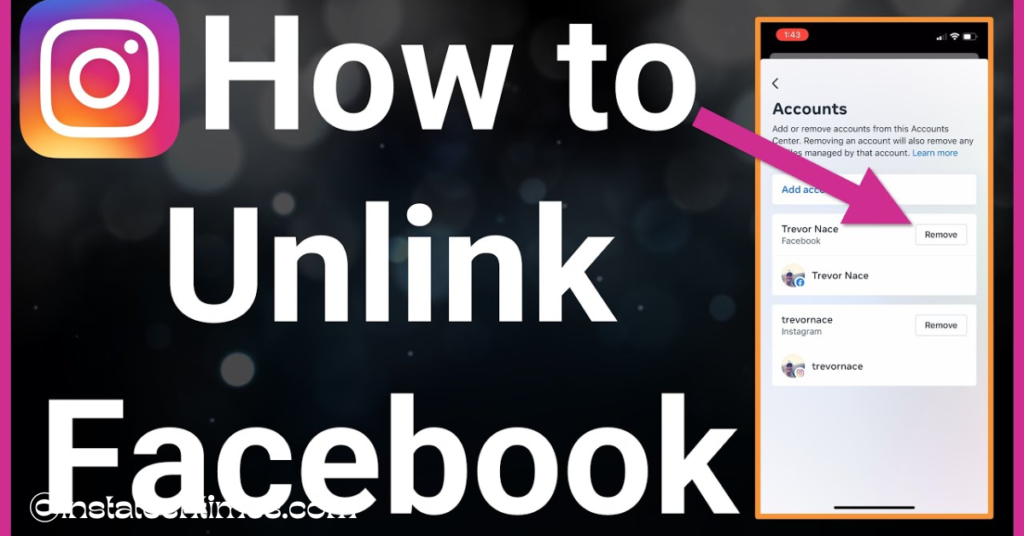
If you’re wondering how to unsync Facebook and Instagram, you’re not alone. Many users connect their accounts to easily share posts, reels, or login details across both platforms. But later, they often realize that syncing both apps can create privacy concerns, confusion, or unwanted content sharing.
In this step-by-step guide, we’ll show you exactly how to unsync your Facebook and Instagram accounts using the Meta Accounts Center on both mobile apps. Whether you’re doing it for privacy, control, or personal preference, this guide will help you safely disconnect them—without losing your posts or followers.
Why People Sync Facebook and Instagram (And Why They Unsync)
Initially, linking Facebook and Instagram can make life easier. It allows users to:
- Post content across both apps with a single tap
- Sync login info for quick access
- Manage settings from one place
- Use Messenger for Instagram DMs
- Simplify ad campaign management for business accounts
But for some, this convenience becomes a nuisance over time.
Reasons to Unsync:
- Want to keep platforms separate (personal vs. professional life)
- Avoid accidentally sharing personal photos on the wrong platform
- Increase privacy and content control
- Prevent shared login or data tracking across both apps
- Reduce digital clutter or manage different audiences separately
What Happens When You Unsync Facebook and Instagram?
Before you proceed, it’s important to understand what unsyncing Facebook and Instagram will (and won’t) do:
What It Does:
- Stops automatic cross-posting of photos, reels, and stories
- Disconnects shared login or linked credentials
- Removes joint access in Meta Accounts Center
What It Doesn’t Do:
- It won’t delete your accounts
- It won’t remove existing posts or followers
- It won’t disable either platform
After unsyncing, you can still manually post on both apps and log in separately.
How to Unsync Facebook and Instagram from the Instagram App
If you prefer using Instagram, here’s how to disconnect it from Facebook:
Step-by-Step Instructions:
Step 1: Open the Instagram app on your phone. Tap the Profile icon at the bottom right.
Step 2: Tap the three horizontal lines (menu icon) in the top-right corner, then tap Settings and Privacy.
Step 3: Scroll and tap on Accounts Center – this is where Meta controls account syncing.
Step 4: Tap on Accounts. You’ll see both your connected Facebook and Instagram profiles.
Step 5: Tap on the Facebook account you want to disconnect.
Step 6: Tap Remove from Accounts Center.
Step 7: Confirm the action by tapping Continue, then Remove Account.
Once completed, your Instagram and Facebook accounts are officially unsynced.
How to Stop Sharing Posts Between Facebook and Instagram (Without Unsyncing)
Want to stay logged in with both apps but just stop auto-sharing posts or stories?
Here’s how to adjust that without removing the account completely.
From Instagram:
- Go to Settings and Privacy > Accounts Center
- Tap Sharing Across Profiles
- Choose your Facebook account
- Disable sharing for Posts, Stories, or Reels
From Facebook:
- Navigate to Meta Accounts Center
- Tap Sharing Across Profiles
- Choose your Instagram profile
- Turn off sharing options accordingly
This way, your accounts stay connected, but content won’t auto-post across both platforms.
What to Do After Unsyncing Facebook and Instagram
After you disconnect both accounts, here’s how to stay safe and keep your experience smooth:
Update Login Preferences
Make sure you set separate logins for both apps. Remove shared credentials.
Recheck Privacy Settings
Now that the accounts are independent, check who can view your posts and stories on each app.
Manage Notifications
Each app may now send more alerts. Head to their settings to manage notifications based on your needs.
Consider Using Two-Factor Authentication
Securing both accounts separately is now more important. Use 2FA for added protection.
FAQs – How to Unsync Facebook and Instagram
Q: Is it safe to unsync my Facebook and Instagram accounts?
Yes. It’s completely safe and reversible. It won’t delete any content or followers.
Q: Will I lose my followers or photos after unsyncing?
No. All content stays intact on both platforms.
Q: Can I still cross-post after unsyncing?
Only manually. Automatic cross-posting will stop once the accounts are unsynced.
Q: What if I want to sync them again later?
Just revisit the Meta Accounts Center and add your account again.
Q: Do I need to uninstall the apps to unsync them?
No. You can do it directly from the settings without deleting anything.
Final Thoughts
Learning how to unsync Facebook and Instagram gives you more control over your digital life. Whether it’s for privacy, organization, or peace of mind, the process is easy, reversible, and takes just a few taps.
By following this guide, you’ve taken a solid step toward managing your social accounts your way. Want to keep your feeds separate or limit what you share with each audience? You’re now fully equipped.