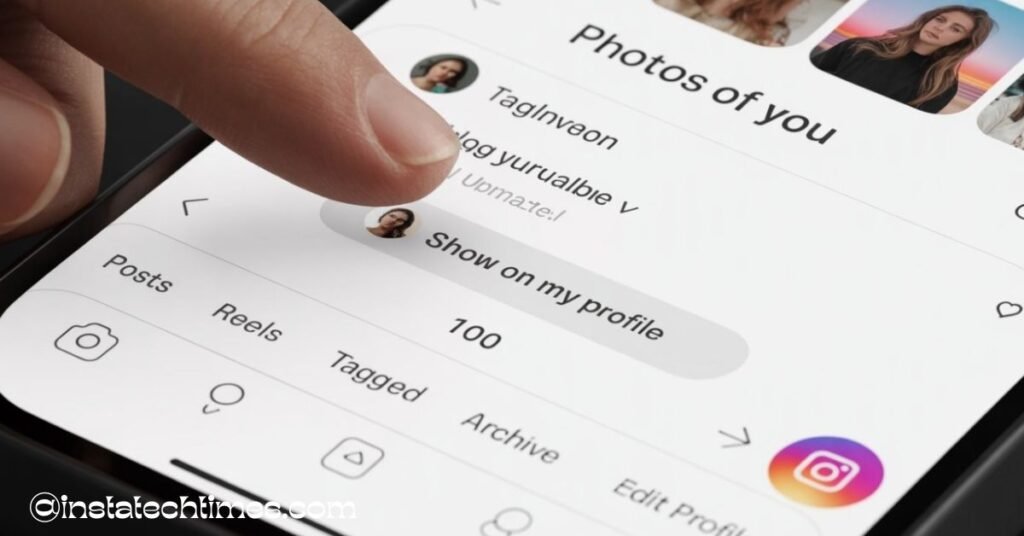
Wondering how to unhide tagged photos on Instagram? Simply go to your profile, tap on “Photos of You,” and adjust the tag settings to make hidden posts visible. Regain control of your tagged content in just a few easy steps!
Stay tuned with us — we’ll talk about more Instagram tips, tricks, and features to help you take full control of your profile and boost your social presence.
Introduction:
What Does “Tagged Photos” Mean on Instagram?
Tagged photos are posts where someone has tagged your Instagram profile. These images usually appear in the “Photos of You” section on your profile. They are a key part of your public image on Instagram.
Why Do Photos Get Hidden from Your Tagged Photos Section?
Photos can be hidden manually by the user or automatically if you’ve set your account to review tags before they appear. Sometimes, Instagram glitches or privacy settings can also result in tags not appearing publicly.
Importance of Managing Your Tagged Photos Visibility
Whether you’re using Instagram for personal or professional branding, managing your tagged photos ensures that your profile accurately represents you. It also prevents unwanted content from appearing on your page.
How to Check If Photos Are Hidden in Your Tagged Photos on Instagram:
What Does It Look Like When Tagged Photos Are Hidden?
Hidden tagged photos don’t show up in your “Photos of You” section. If you suspect some photos are missing, you might need to manually search through your activity or notifications.
Where to Find Your Tagged Photos on Instagram
Go to your profile and tap the icon that looks like a person inside a square — this is where all tagged photos appear. If you don’t see a photo you were tagged in, it may be hidden.
Step-by-Step Guide: How to Unhide Tagged Photos on Instagram:
Open Your Instagram Profile and Navigate to Tagged Photos
Go to your profile and tap the “Photos of You” tab to view your tagged posts.
How to Access the Hidden Tags Section (if applicable)
If you’ve enabled manual tag approval, go to Settings > Privacy > Posts > Manually Approve Tags to view hidden content.
Methods to Unhide Tagged Photos:
Method 1: Manually Approving Tagged Photos
Look for pending tagged photo requests and approve them from your settings.
Method 2: Removing Photos from Hidden Tags
Find the post where you’re tagged, tap the three dots, choose “Tag Options,” then tap “Show on My Profile.”
Method 3: Using “Photos of You” Settings
In Settings > Privacy > Posts, turn off manual approval if you want all tagged photos to appear automatically.
Confirming the Photos Are Visible Again
After unhiding, the tagged photo should reappear in the “Photos of You” section. Refresh your profile to verify.
Tip: If you’re wondering, “How do I unhide hidden photos in Instagram?”, this section provides a detailed breakdown of how to do just that.
How to Manage Tagging Settings on Instagram:
How to Control Who Can Tag You
Navigate to Settings > Privacy > Posts, where you can control who can tag you—Everyone, People You Follow, or No One.
Auto-Approval vs. Manual Approval of Tagged Photos
Manual approval gives you control but can result in hidden content if you forget to check. Automatic approval is easier but riskier if you’re concerned about inappropriate tags.
How to Review and Approve Tags Before They Appear on Your Profile
Go to your settings regularly to review pending tag requests. If you’ve asked, “How do I see hidden photos I’ve tagged in?”, this is where to find them.
Common Issues and Troubleshooting:
Why Some Tagged Photos Don’t Appear Even After Unhiding
Photos may remain hidden due to expired tags, deletion by the original poster, or visibility restrictions on their account.
Instagram Glitches: When Photos Don’t Show Up
Instagram sometimes experiences bugs. Logging out and clearing the cache can help. Ensure your app is updated.
How to Report Issues to Instagram Support
Go to Settings > Help > Report a Problem to notify Instagram if photos aren’t appearing as expected.
If you’re wondering “How to get back hidden tagged photos on Instagram?”, these troubleshooting steps will help resolve common issues.
Tips for Better Privacy and Tag Management on Instagram:
How to Hide Tagged Photos Without Un-tagging
You can hide a photo from your profile without removing the tag by selecting “Remove from Profile” in the tag options.
How to Remove Yourself from Unwanted Tagged Photos
Tap on the post, then Options > Tag Options > Remove Me from Post to untag yourself completely.
Best Practices to Keep Your Profile Clean and Professional
- Review tags weekly
- Use manual tag approval
- Avoid allowing tags from strangers
These are great strategies if you’re looking for how to make tagged photos visible on Instagram while maintaining control over what appears.
FAQ’s
1. Can I Unhide Tagged Photos on Instagram from the Mobile App and Desktop?
Yes, but some tag settings can only be managed through the mobile app.
2. Does Unhiding a Tagged Photo Notify the Original Poster?
No, Instagram does not notify users when you unhide or hide a tagged photo.
3. Can I Unhide Multiple Tagged Photos at Once?
Unfortunately, Instagram does not currently allow bulk editing of tagged photos.
4. What Happens When I Unhide a Tagged Photo?
The photo reappears in your “Photos of You” tab and becomes visible to your followers.
Conclusion:
Managing your Instagram tags is essential for privacy, branding, and content control. Now that you know how to unhide tagged photos on Instagram, you can curate your profile exactly how you want it.
Stay tuned with us — we will continue to talk about Instagram features, tips, and how-tos to help you master your social presence!
Also read:
- Mastering Instagram Stories: A Complete Guide for 2025
- Can You Add a Collaborator on Instagram After Posting?
- TTM Meaning on Instagram: 5 Best Facts & How to Use It