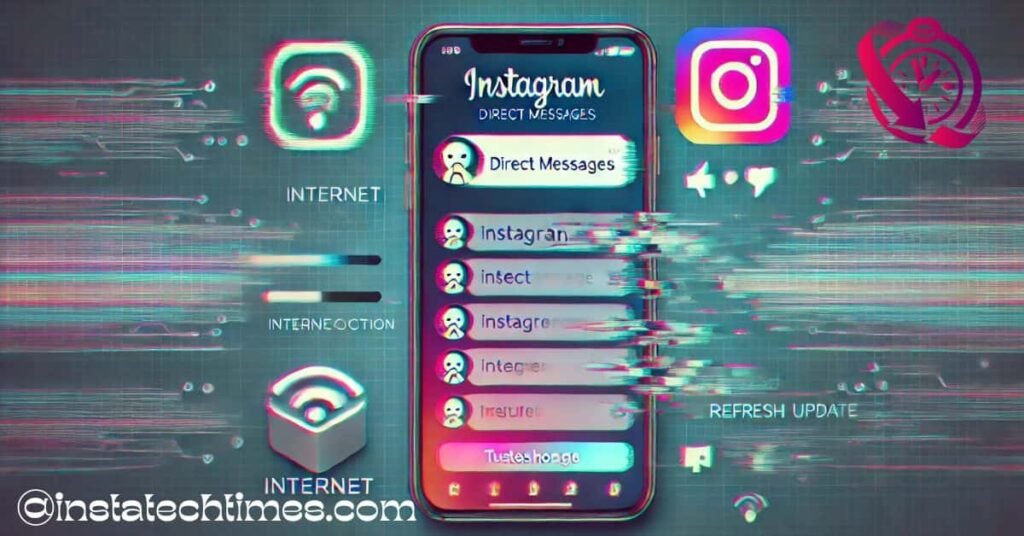
If your Instagram DMs aren’t working, start by checking your internet connection and updating the app. Clear the cache or reinstall Instagram to fix glitches. If the issue persists, try Instagram Web or contact support for help.
Stay tuned! We’ll dive deeper into how to fix Instagram DM glitch with easy and effective solutions. Keep following us for the latest tips and fixes!
What Causes Instagram DMs to Stop Working?
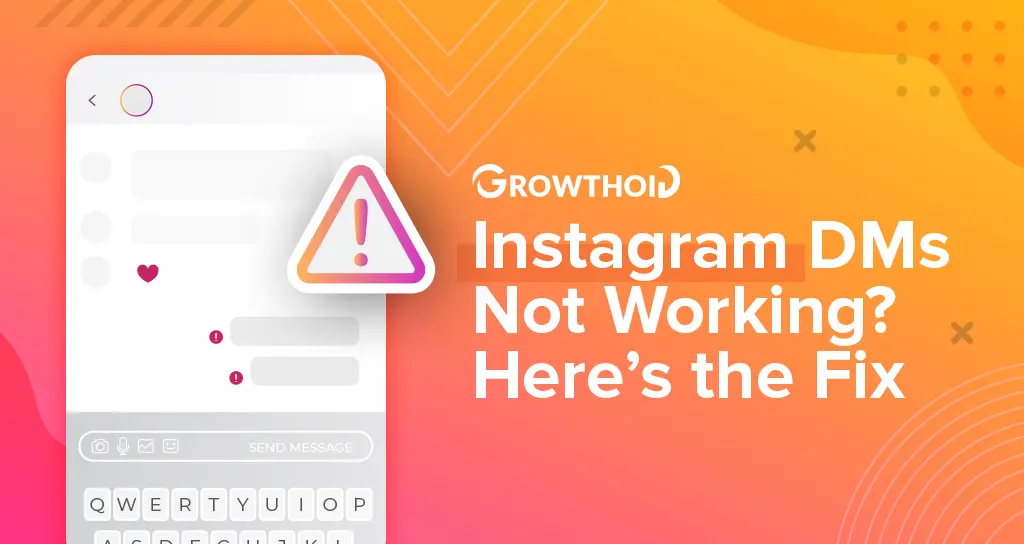
Several factors can cause Instagram DMs to malfunction, including:
- Server Outage: Instagram’s servers might be down, causing issues with messaging and other features.
- Internet Issues: A weak or unstable internet connection can prevent messages from being sent or received.
- Outdated App Version: Running an old version of Instagram may cause glitches and bugs, including DM issues.
- Corrupt Cache: Over time, cached data can become corrupted and cause app malfunctions.
- Account Glitches: Temporary login issues might be causing problems with DMs.
Now, let’s explore the top solutions to fix Instagram DMs.
How to Fix Instagram DMs Not Working
1. Check Your Internet Connection
Make sure your device has a stable internet connection, as a weak signal can cause Instagram to stop working. Try switching between Wi-Fi and mobile data to see if that solves the issue.
Restarting your router or modem might also help restore connectivity. You can test other apps or websites to confirm if your internet is working properly. If nothing loads, the problem may be with your network.
2. Check If Instagram Is Down
Sometimes, Instagram itself faces technical issues that cause the app to stop working. Visit Instagram Down Detector or check social media platforms to see if others are reporting the same problem.
If there’s a server outage, you won’t be able to do much except wait. Instagram usually resolves such issues quickly. You can also try logging in from another device to confirm if the problem is widespread.
3. Update Instagram
Using an outdated version of Instagram can lead to glitches and performance issues. Open the Google Play Store or Apple App Store and search for Instagram.
If an update is available, install it to ensure you have the latest features and bug fixes. Updating regularly helps improve app performance and security. Once updated, restart your app to see if the issue is resolved.
4. Log Out and Log Back In
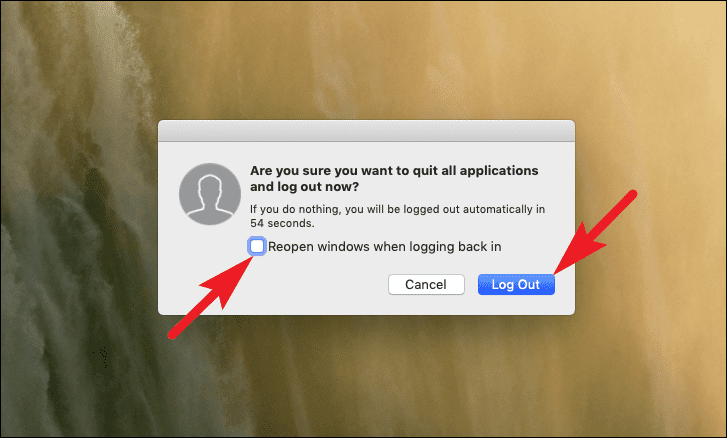
Sometimes, a simple logout and login can fix glitches. To do this:
- Open Instagram and go to your Profile.
- Tap the Menu icon and select Settings.
- Scroll down and tap Log out.
- Close the app, reopen it, and log back in.
5. Clear Instagram Cache
Clearing the app cache can remove any corrupted data that might be causing issues.
For Android:
- Go to Settings > Apps > Instagram.
- Tap Storage Usage.
- Select Clear Cache and Clear Data.
For iOS:
- Unfortunately, iOS doesn’t allow clearing cache manually. Instead, you’ll need to uninstall and reinstall Instagram.
6. Uninstall and Reinstall Instagram

If clearing the cache didn’t fix the problem, uninstalling and reinstalling can help. Delete Instagram from your device and restart your phone. Go to the app store, download Instagram again, and install it. Log in with your credentials and check if the issue is resolved.
7. Use Instagram Web
If the app still isn’t working, try Instagram Web on your desktop. Visit www.instagram.com using a browser and log in. This allows you to browse, send messages, and use key features. It’s a great temporary fix while troubleshooting the mobile app.
8. Contact Instagram Support
If nothing else works, report the issue to Instagram:
- Open Instagram and go to Settings.
- Tap Help > Report a Problem.
- Describe your issue and submit the report.
Conclusion – How to fix instagram dm glitch
Instagram DMs not working can be frustrating, but these fixes should help resolve the issue quickly. Start with simple solutions like checking your internet connection and updating the app before moving on to more advanced steps like clearing the cache or reinstalling the app. If all else fails, Instagram’s support team can help.
Try these fixes and get your Instagram DMs working again!
FAQ’s
Why are my Instagram DMs not working?
Instagram DMs may stop working due to poor internet, server outages, an outdated app, or a corrupted cache. Try updating the app, checking your connection, or restarting your device.
How to fix the Instagram DM glitch quickly?
Start by checking your internet, updating Instagram, and restarting the app. If the issue persists, clear the cache (Android) or reinstall the app (iOS and Android).
Can clearing the cache fix the Instagram DM glitch?
Yes, clearing the cache can remove corrupted data that might be causing DM issues. Android users can do this in Settings > Apps > Instagram > Storage > Clear Cache.
What should I do if my Instagram DMs are not sending?
Ensure your internet is stable, update the app, and restart your device. If the problem continues, log out and log back in or try Instagram Web.
How to fix Instagram DMs not loading on my phone?
Check if Instagram is down, update the app, and restart your phone. If the issue remains, try clearing the cache, reinstalling the app, or using a different device.
Who should I contact if the Instagram DM glitch doesn’t go away?
If none of the fixes work, report the issue to Instagram by going to Settings > Help > Report a Problem and explaining the issue.